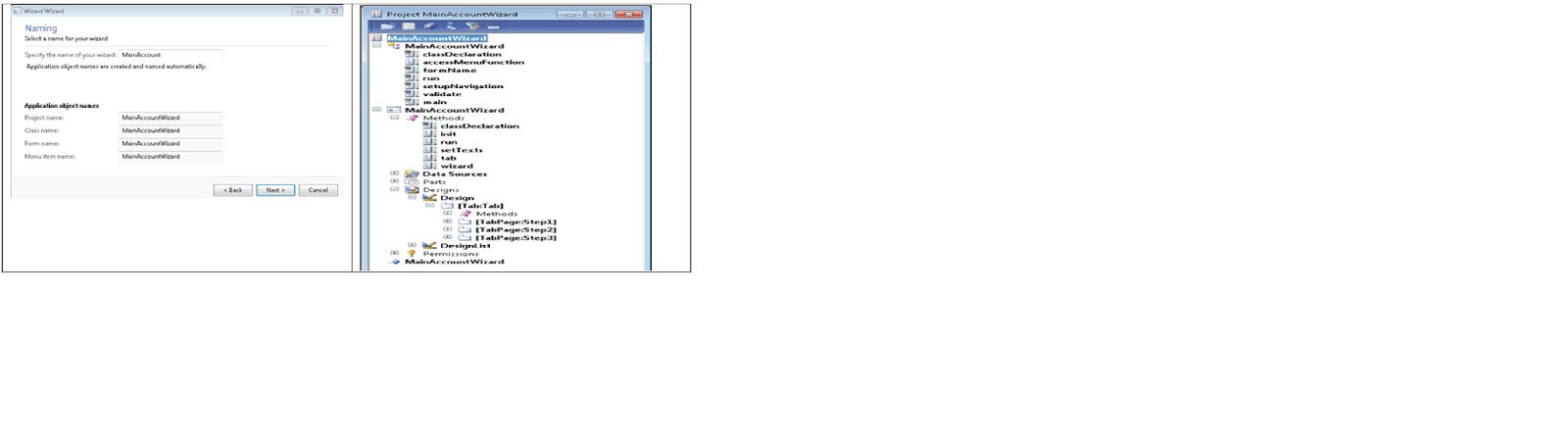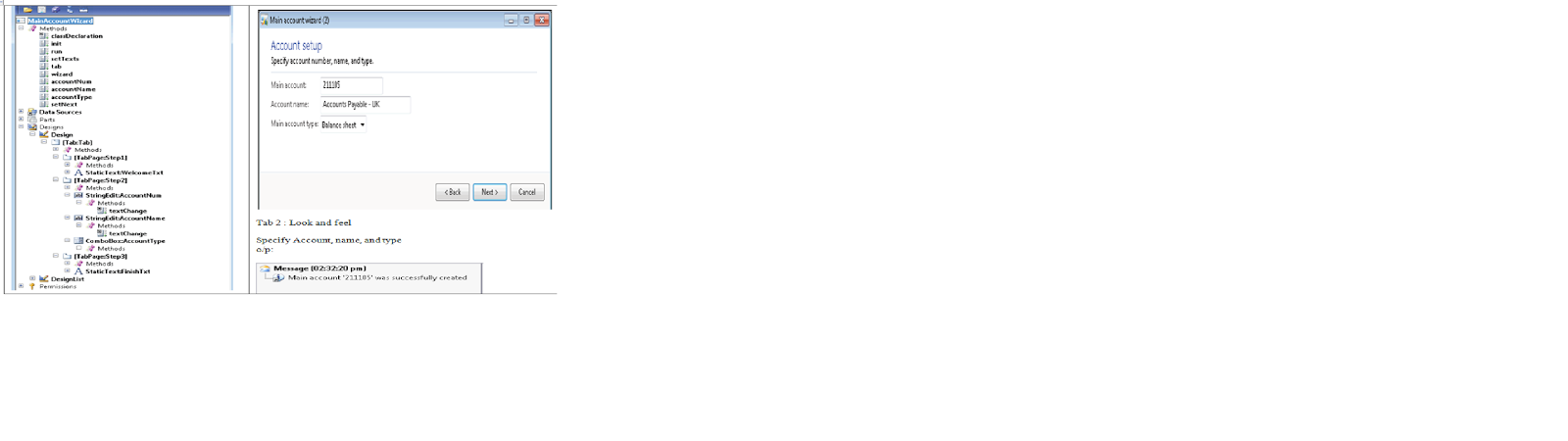Wizard
A wizard
is a special form of user assistance that takes the user through a task by
using a series of dialog boxes. Wizards are especially useful for complex or
infrequent tasks that the user may have difficulty learning or doing, or for
tedious, frequently performed tasks.
Standard
AX Wizards available, ( Report Wizard, Project Wizard, Number Sequence Wizard)
·
The Report Wizard simplifies report generation process
by leading the user through the steps necessary for creating a report. The
wizard provides identical functionality to the commands in the Report node's shortcut menu.
·
The Class Wizard guides you through all the required
selections necessary to create a class, and allows you to inherit from an
existing Microsoft Dynamics AX class
Wizard is used to help a user to perform a specific task, and is
presented as a form with a series of steps. While running Wizard all user
inputs are stored in temporary memory until the user presses Finish in Last
page.
Wizard Types :
·
Standard
– Helps user perform general tasks. Ex :
Report Wizard
·
Default
Data Wizard – Help users create essential default data – Address information,
Number sequence framework. All default
Data Wizards are automatically included in the systems, Default data wizard.
Demo : To create new Wizard for creating main
accounts.
1. Open Tools | Wizards | Wizard.
2.
Click on Next on the first page:
3.
Select Standard Wizard and click on Next
4.
Specify MainAccount in the name field and click on Next:
5.
Accept the default number of steps ( ie., 3) and click on Next:
6.
Click on Finish to complete the wizard
7.
The wizard creates an AOT development project, with three new objects in it: a
form, a class, and a menu item.
8. Create a new macro library named MainAccountWizard
with the following code:
#define.tabStep2(2)
9. Modify the MainAccountWizard class by
adding the following code to its class declaration:
MainAccount mainAccount;
#MainAccountWizard
10. Add the following line
to the existing setupNavigation()
method in the same class:
nextEnabled[#tabStep2] = false;
11. Override the finish() method of the
class with the following code:
protected void finish()
{
mainAccount.initValue();
mainAccount.LedgerChartOfAccounts =
LedgerChartOfAccounts::current();
mainAccount.MainAccountId = formRun.accountNum();
mainAccount.Name = formRun.accountName();
mainAccount.Type = formRun.accountType();
super();
}
12. Replace the validate() method of the
same class with the following code:
boolean validate()
{
return mainAccount.validateWrite();
}
13. Replace the run() method of the same
class with the following code:
void run()
{
mainAccount.insert();
info(strFmt(
"Ledger account '%1' was successfully created",
mainAccount.MainAccountId));
}
14. In the MainAccountWizard
form, add the following code to the class declaration:
#MainAccountWizard
15. Change the form's design property: [Caption – Main Account Wizard]
16. Modify the properties of Step1 [
Caption – Welcome]
17. Add new Static Text Control – [ Name
– Welcome Txt , Text – This wizard helps you to create a new main account]
18. Step 2 [ HelpText – Specify Account number, name and
Type, Caption – Account setup]
19 Add new String Edit Control
[ Name – AccountNum, AutoDeclaration –
yes, Label – Main account , ExtendedDataType – AccountNum]
20. Add new String Edit Control
[ Name – AccountName, AutoDeclaration –
yes, ExtendedDataType – AccountName]
21. Add new String Edit Control
[ Name – AccountType, AutoDeclaration –
yes, EnumType – DimensionLedgerAccountType]
22. Modify Step 3 [ Caption – Finish]
23. Add
new Static Text Control [ Name – FinishTxt , Text – This Wizard is now
ready to create new main account.]
24.
Create the following four methods at the top level of the form:
public
MainAccountNum accountNum()
{
return
AccountNum.text();
}
public
AccountName accountName()
{
return
AccountName.text();
}
public
DimensionLedgerAccountType accountType()
{
return
AccountType.selection();
}
public void setNext()
{
sysWizard.nextEnabled( this.accountNum()
&& this.accountName(), #tabStep2, false);
}
25.
Now override the textChange() method on the AccountNum and AccountName controls
with the following code:
public
void textChange()
{
super();
element.setNext();
Methods :
1.
Enabling Wizard
Buttons Depending on User Input :
Set the initial
state of the button by using the setupnavigation method.
Test for user
input, and then use the nextEnabled method to enable the button If the user
input has been validated.
The setupNavigation method allows you to set the initial
states of the Back and Next buttons
on your wizard. This method is available if you have based your wizard on the SysWizard class
void
setupNavigation()
{
// First, complete
the name.
nextEnabled[formRun.namesTabIdx()] =
false;
// Default data
tabbed page.
skipTab[formRun.defaultDataSetupTabIdx()] = true;
}
The second
parameter specifies the tab page where the Next button should be enabled.
The default is the current tab page. The third parameter indicates whether
focus should be moved to the Next button; the default is true.
|
if (this.text())
{
if (!sysWizard.isNextEnabled())
{
sysWizard.nextEnabled(true, sysWizard.curTab(), false);
}
}
else
{
if (sysWizard.isNextEnabled())
sysWizard.nextEnabled(false, sysWizard.curTab(), false);
}
|
Useful Methods of SysWizard Class :
Method
|
Description
|
validate
|
Used to validate user input,
and called before the wizard is closed.
It returns false if user input is invalid. This will
prevent the run method
from being called when the user clicks the Finish button.
|
formRun
|
Returns a formRun,
which is an instance of the form of the same name as the class.
This method is always
overridden but should not be changed.
|
static
void main(args args)
|
Creates a new instance of
the wizard and calls wizard.run on
the SysWizard class.
This method is always
overridden, but should not be changed.
|
run
|
Called when the user clicks
the Finish button
if validate returned
true.
|
setupNavigation
|
Use this method to set up
whether the Next and Back buttons should be enabled from the start.
All Back and Next buttons
are enabled by default, except for the Back button
in the first step and the Next button
in the last step.
|
skipTab
|
Allows you to skip a tab
page when certain conditions are met.
|
Useful Methods
of SysDefaultDataWizard Class :
Method
|
Description
|
enabled
|
Determines whether the wizard should be displayed in
the list of basic setup wizards.
|
mustRun
|
Determines if base data exists or if it should be
created by the wizard.
|
description
|
Returns a short description of what the wizard does.
The description is used in the wizard's caption if the Caption property has not been set.
|