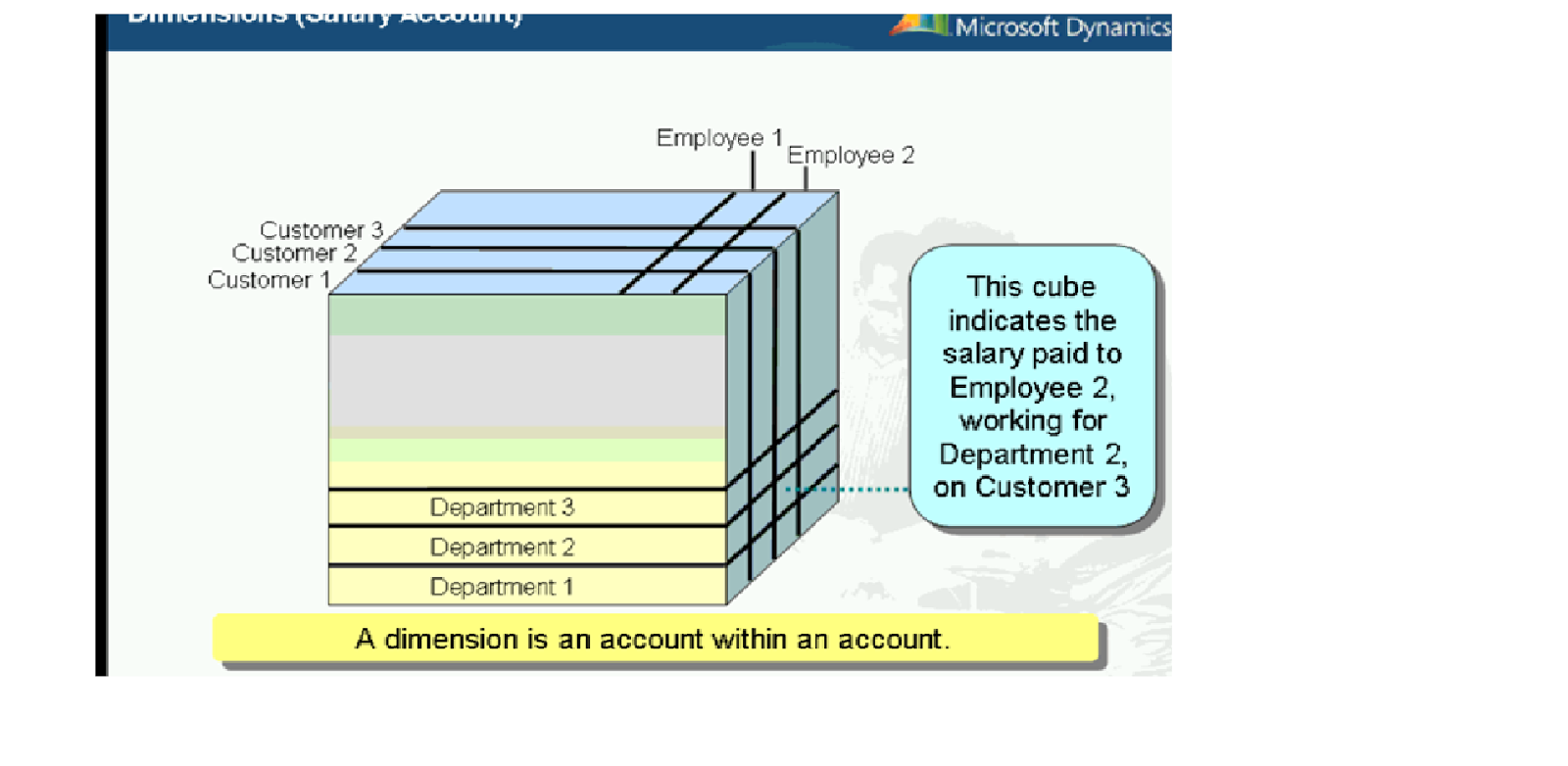AX 2012 Layer's
There are three layers available only to Microsoft to deliver the base application. (The xxP layer indicates the patch layer for each application object layer).
SYS, SYP:- System layer: The standard application is developed in this lowest layer. This includes the core application and the localization for most countries.
GLS, GLP :- Globalization layer: Includes features developed for some countries that were not yet moved into the SYS layer.
FPK, FPP :-Feature Pack layer: Includes industry feature packs that are controlled by Microsoft.
There are three layers available to partners and ISVs.
SLN, SLP :- Solution layer: Includes Microsoft endorsed industry solutions.
ISV, ISP :- Independent Software Vendor layer: Includes generic or vertical solutions developed by ISV's.
VAR,VAP :- Value Added Reseller layer: Includes multi-customer solutions developed by VAR's.
There are two layers available to both partners and customers who have a license to access the AX source code.
CUS, CUP :- Customer layer: Includes customer specific functionality.
USR, USP :- User layer: Includes installation specific functionality and customizations.
There are three layers available only to Microsoft to deliver the base application. (The xxP layer indicates the patch layer for each application object layer).
SYS, SYP:- System layer: The standard application is developed in this lowest layer. This includes the core application and the localization for most countries.
GLS, GLP :- Globalization layer: Includes features developed for some countries that were not yet moved into the SYS layer.
FPK, FPP :-Feature Pack layer: Includes industry feature packs that are controlled by Microsoft.
There are three layers available to partners and ISVs.
SLN, SLP :- Solution layer: Includes Microsoft endorsed industry solutions.
ISV, ISP :- Independent Software Vendor layer: Includes generic or vertical solutions developed by ISV's.
VAR,VAP :- Value Added Reseller layer: Includes multi-customer solutions developed by VAR's.
There are two layers available to both partners and customers who have a license to access the AX source code.
CUS, CUP :- Customer layer: Includes customer specific functionality.
USR, USP :- User layer: Includes installation specific functionality and customizations.