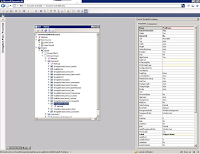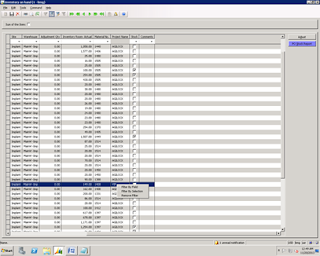Normally filters will work only in table fields but we can't do filters to display method.
This below code will work for filters to display method also.
Step 1:
Go to the form design right click on particular control properties Auto Declaration No to Yes.
Step 2:
Override the context() method on the display method .
public void context()
{
int selectedMenu;
formrun fr;
Args ag;
Name strtext;
querybuilddataSource qb1;
queryrun qr;
query q;
PopupMenu menu = new PopupMenu(element.hWnd());
int a = menu.insertItem('Filter By Field');
int b = menu.insertItem('Filter By Selection');
int c = menu.insertItem('Remove Filter');
;
q = ItemControl_ds.query();
qb1 = q.dataSourceTable(tablenum(ItemControl));
qb1 = qb1.addDataSource(TableNum(SalesTable));
qb1.addLink(FieldNum(ItemControl,PO),FieldNum(SalesTable,PurchOrderFormNum)); selectedMenu = menu.draw();
switch (selectedMenu)
{
case -1: //Filter by field
break;
case a:
ag = new args('SysformSearch');
fr = new formrun(ag);
fr.run();
fr.wait();
//Reading User entered value for filter process
strtext = fr.design().controlName('FindEdit').valueStr();
if(strtext)
{
//Creating a query for filter
qb1.addRange(FieldNum(SalesTable,SearchName)).value(strtext);
ItemControl_ds.query(Q);
ItemControl_ds.executeQuery();
}
break;
case b: // Filter By Selection
qb1.addRange(FieldNum(SalesTable,SearchName)).value(ProjName.valueStr());
ItemControl_ds.query(Q);
ItemControl_ds.executeQuery();
break;
case c : // Remove Filter
q = new Query();
qb1 = q.addDataSource(tablenum(ItemControl));
qb1.clearLinks();
qb1.clearRanges();
ItemControl_ds.query(Q);
ItemControl_ds.removeFilter();
break;
Default:
break;
}
}
After adding the above code we are getting menus like