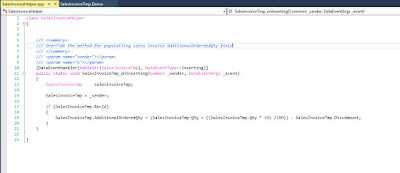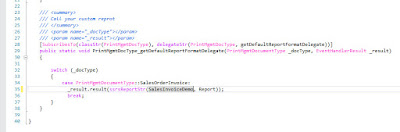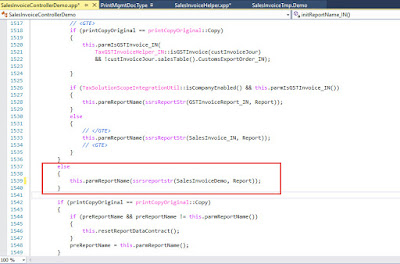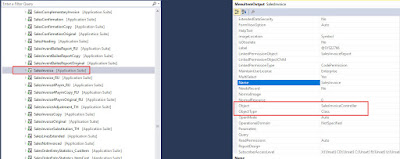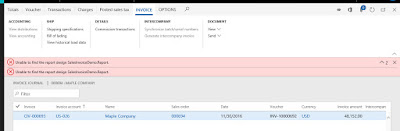Thursday 19 November 2020
Display inventory dimensions dynamically in D365
Monday 28 September 2020
Use data entity and import through X++ code
Wednesday 19 August 2020
Check whether Role is assigned to User or not.
static boolean isUserInRole(Description _roleName)
{
boolean res;
SecurityUserRole securityUserRole;
SecurityRole securityRole;
;
select RecId from securityUserRole
where securityUserRole.User == curUserId()
join RecId from securityRole
where securityRole.RecId == securityUserRole.SecurityRole
&& ( securityRole.AotName == _roleName
) ;
if (securityUserRole.RecId)
{
res = true;
}
return res;
}
====================================================================
ListEnumerator userRolesEnumerator;
userManagement = new SysUserManagement();
userRoles = userManagement.getRolesForUser(curUserId());
userRolesEnumerator = userRoles.getEnumerator();
Global::IsSystemadministrator()
GLobal::FinancialController()
Saturday 1 August 2020
Data Entities Issues
Wednesday 8 July 2020
Extend Sales Invoice report
Step 2) Assume that I want to add AdditionalQty field on body of report so I am going to create a extension of SalesInvoiceTmp table and add required fields within it.
Step 3) Build and Synchronize the table.
Step 4) Create a new helper class in my case I have created SalesInvoiceHelper class and copy onInserting event handler of SalesInvoice tmp table. Add logic within the copied event handler.
Note : For the demo purpose I have added logic for this field. Whereas as you can add logic as per your requirements.
Step 4) Duplicate the report and give it a new name. Make changes in design accordingly.
Step 5) Go to PrintMgmtDocType class and copy event handler of getDefaultReportFormatDelegate and subscribe to its event handler. Add logic in the method to call this new report in helper class.
Step 6) Duplicate Sales invoice controller class by creating new controller and change its logic in order to call your new report.
For instance in my class I have replaced SalesInvoicecontroller instance with salesInvoiceControllerDemo and called my report SalesinvoiceDemo with design Report.
Step 7) Extend sales invoice report menu item and change its controller property to your new controller.
Before creating new extension of menu item.
After creating new extension.
Build the complete project and execute your report.
Here comes the error.
Oops. Probably I missed something and that is deploying my report. Right click on your project and select deploy reports.
One more thing go to Account receivable ->Setup -> Form setup -> Select print management
Go to customer invoice node and select your design and report there too.
Final output with our custom column.
http://dynamicsaxtechnicalstuff.blogspot.com/2019/01/customize-design-and-business-logic-of.html